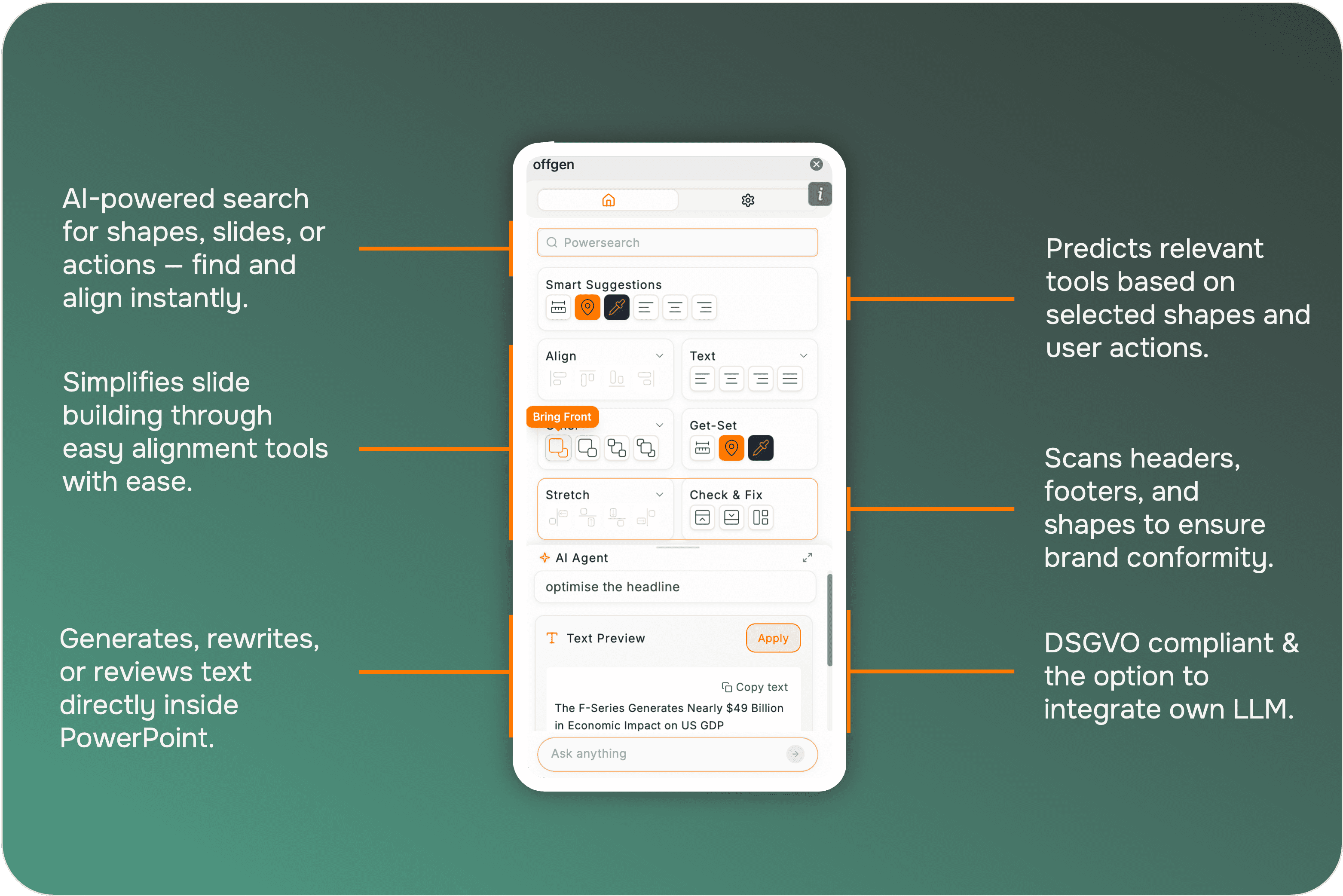Download the offgen add-in
A simple guide to help you get productive with offgen inside PowerPoint.cWhether you’re creating a presentation for work, university, or client delivery, offgen helps you build clearer, more consistent slides — powered by AI, directly inside PowerPoint.
1. Install offgen
offgen installs directly into PowerPoint via Microsoft AppSource.
How to install
Go to Insert → Get Add-ins
(or Home → Add-ins, depending on your version)
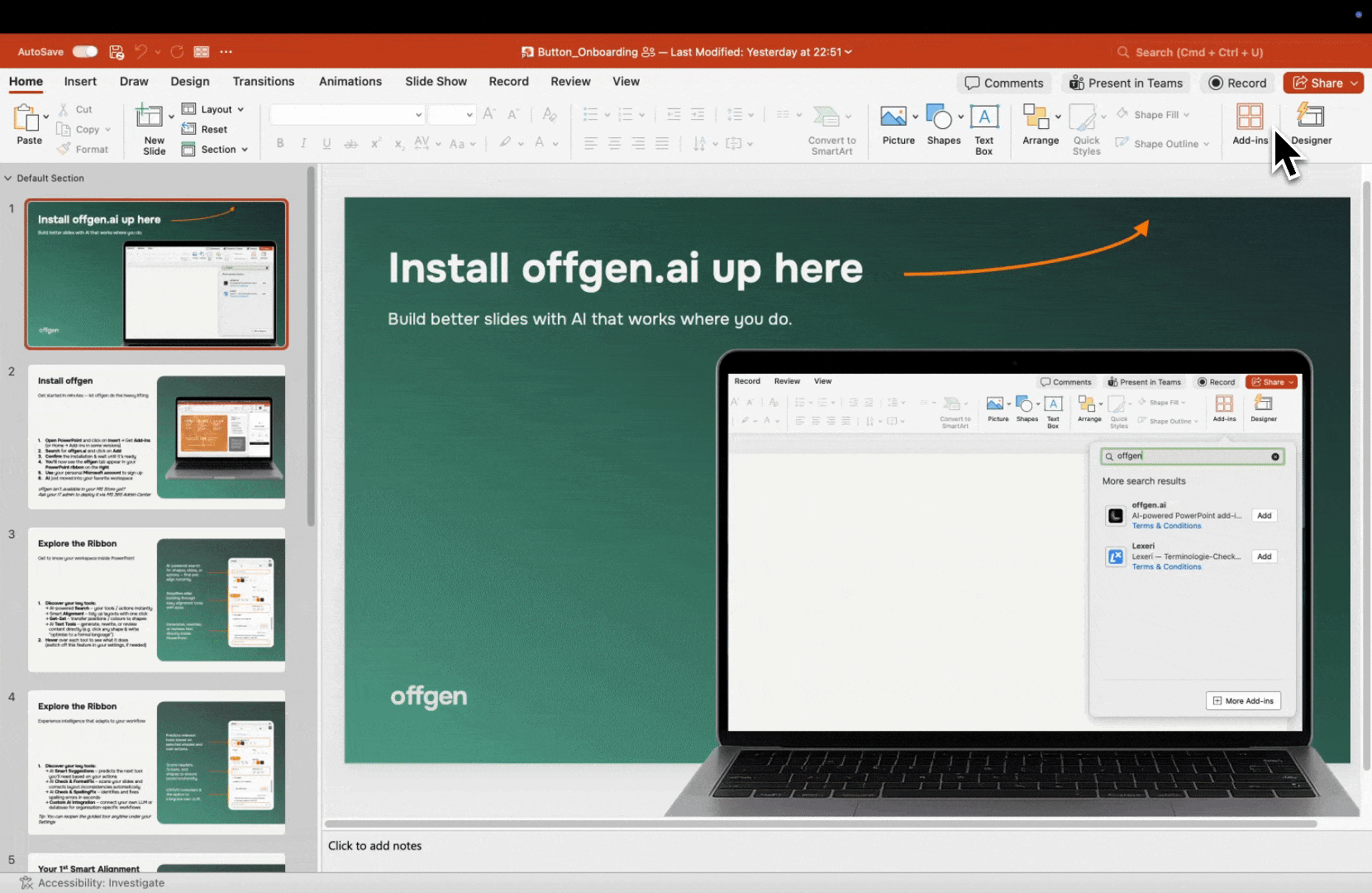
Platform support
offgen runs natively inside PowerPoint — on Windows, Mac, and PowerPoint Online.
AI features require an active internet connection.
2. Understand the offgen Interface
offgen adds a dedicated tab and sidebar to PowerPoint.
The structure is designed to be simple, predictable, and fast to use.
3. Setting Up AI Features
To access full AI functionality:
- Sign in with your Microsoft or offgen account
- Choose your preferred AI model in Settings (Auto function is set as default)
- (Optional) Add your OpenAI API key for extended usage
Advanced AI features may require a subscription.
See our pricing page for details.
4. Troubleshooting
5. Need Help?
If you get stuck or want to learn more:
- Browse the feature-specific documentation
- Contact us anytime at support@offgen.ai
Concepts
This page explains the mental model behind offgen — how it thinks, why it makes certain decisions, and how the different components inside PowerPoint work together. Understanding these concepts will help you get the most out of offgen and work more efficiently.
AI Chat Assistant
Control PowerPoint with natural language using AI